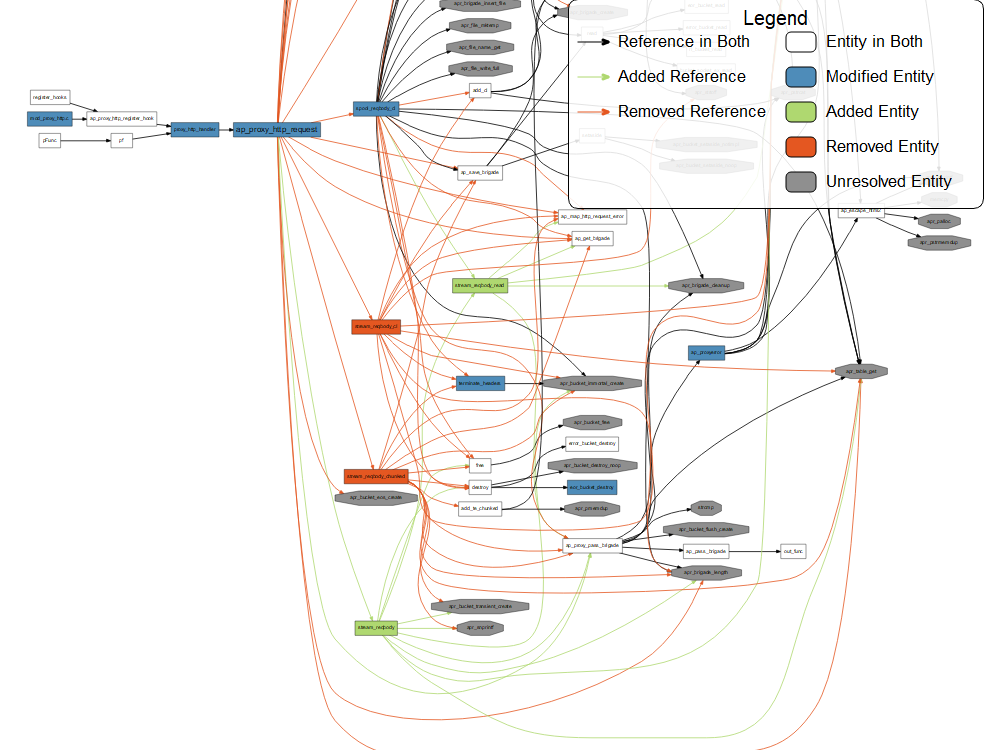Version control is very useful for seeing exactly what lines of code were changed, but sometimes you want to take a step back and visualize the big picture. Understand has several different tools for letting you see how the flow has changed between versions.
First, you’ll need to create an Understand project for each version that you want to compare. In the new project go to Compare -> Set Previous Project and specify the other project. Then the magic begins.
Butterfly Compare Graphs
Visually see what components have been added, removed, and modified using the Butterfly Compare Graph. Quickly jump to the changes in the file diff window just by clicking on the nodes in the graph or by scrolling down the diff editor to the changed line indicators in the right gutter.
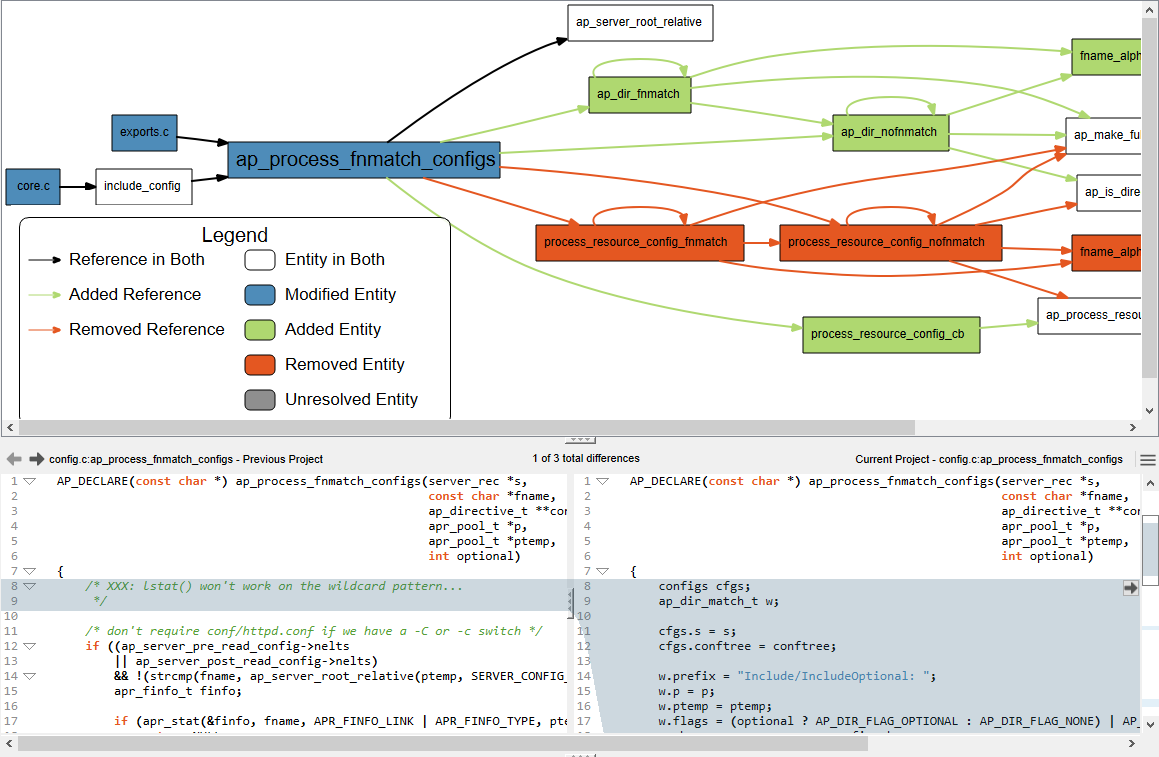
If you’re not sure what has changed since your last project, take a look at the Changed Entities (Compare->Locate Changed Entities) to see a list of everything that has changed, including the metrics that reflect the change.

Control Flow Compare Graphs
At the function level, you can explore how the logic of this function has changed between versions. This graph shows what control structures were added, removed, and modified and lets you quickly identify the impact a specific change might have on the code.
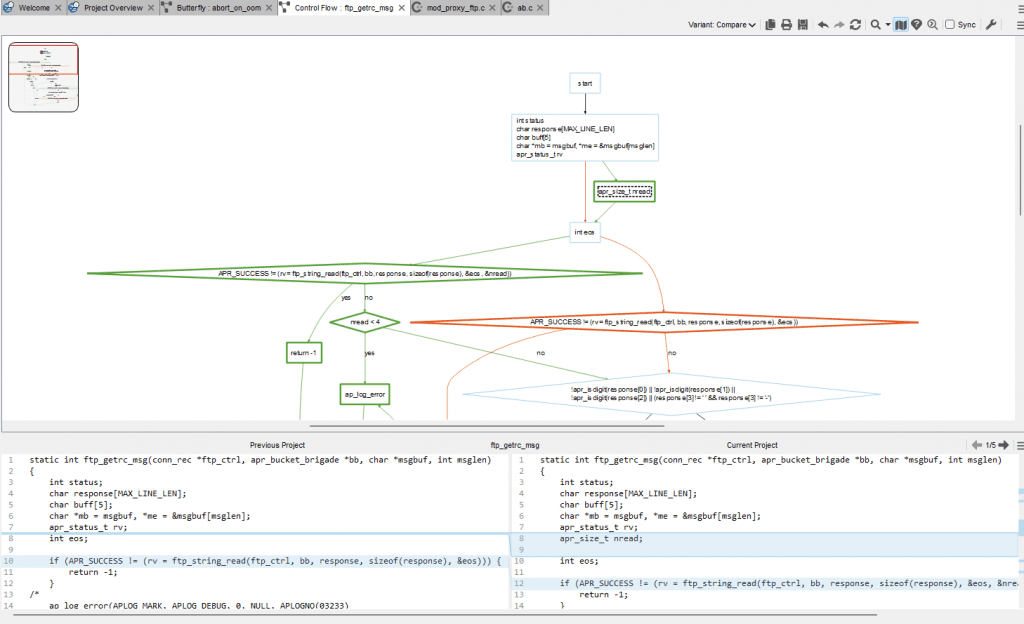
These comparison features are a big component in our roadmap of Understand, so we would really love your feedback – send your throughs or questions to [email protected].