Whether you’re a seasoned pro or just starting your journey with Understand, you know that having the right tools and an efficient workspace is key. But did you know that you can completely customize your UI to better suit your workflow?
In a recent video, our very own President at SciTools, Ken Nelson, walked us through his personal Understand layout. His goal is simple: maximize the information he needs most without cluttering the screen.
Ken’s Top 3
Ken’s layout is centered around three key elements:
- Source Code: This is the most crucial part of his workspace, occupying the main section of his screen.
- AI Information: With the new AI features, Ken wants this information front and center, right next to his code. This provides instant insights into the code he’s currently viewing.
- Information Browser: This pane gives him a detailed look at the specific entities he’s examining, providing a deeper understanding of his code.
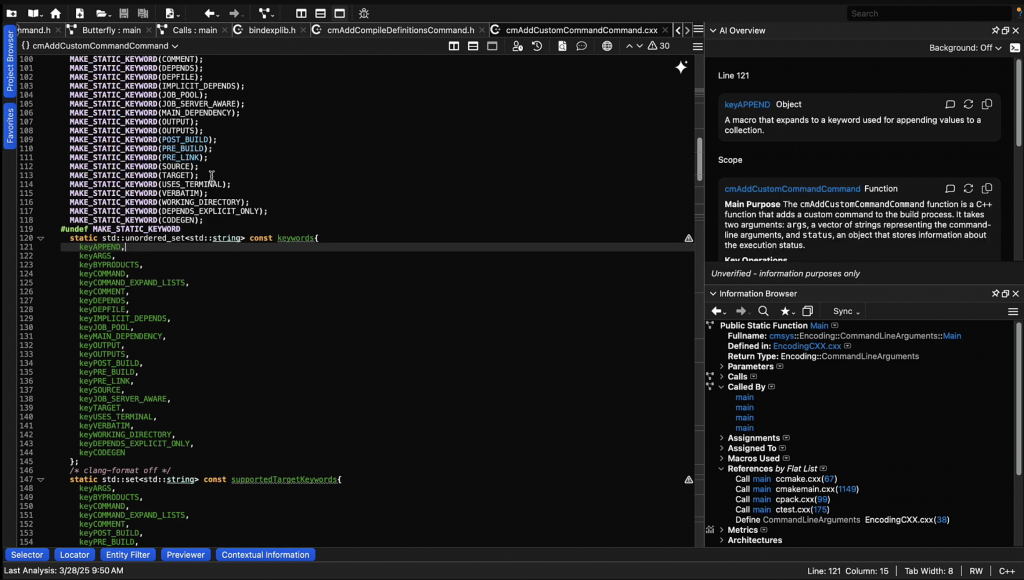
Maximizing Your Space
Ken’s secret weapon for keeping things tidy is his clever use of dockable views. He keeps less-used but still essential tools like the Project Browser and Favorites tucked away on the left side of the screen. They pop out when he needs them and disappear when he doesn’t, leaving his primary view clutter-free.
He also places views that display information in rows, like the Selector, Locator, and Metrics Browser, along the bottom of the screen.
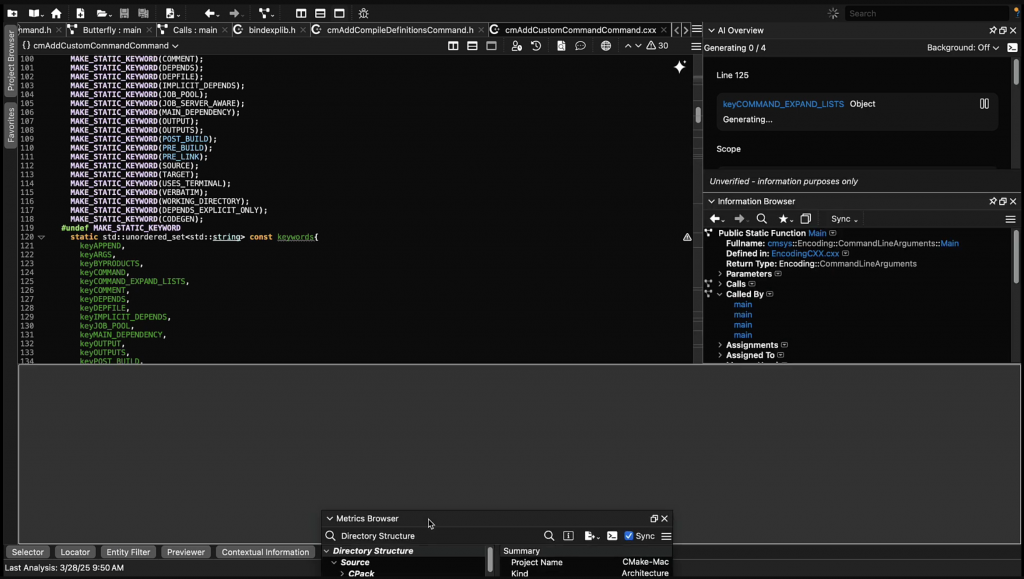

It’s All About You!
As Ken shows, setting up your ideal workspace is easy. You can simply drag and drop views wherever you like. If you want to dock a view and have it appear on demand, just drag it to a dockable area and use the pin icon to make it pop out when you need it.
So, go ahead and experiment! There’s no single “right” way to set up your Understand UI. Find the configuration that works best for you and start exploring your code like a pro.







