As a kid, my parents would take me to Nisson’s convenience store. The best part? The candy aisle. With my hard-earned allowance in hand, it was only moments before I was standing in front of a fantastic assortment of my favorite treats. The variety amazed me–Lemon Drops, Laffy Taffy, Swedish Fish, Skittles, Jawbreakers, Gobstoppers–the selections were endless! At the end of the day, I stood eagerly at the counter as Mr. Nisson handed me my new treasure bag of sweets.
My parents, on the other hand, were less interested in finding the perfect candy. So, my dad headed to the athletics section of the store, and my mom browsed for home goods.
Nisson’s was a one-stop-shop for everything we needed. Wouldn’t it be nice if something like that existed for people wanting to better understand their code (hint, hint)? Well, the secret’s out: Understand by Scitools is a programmer’s Nisson’s–everything you need wrapped into one dynamic program.
Understand is an IDE that offers code browsing capabilities to help you better understand and work with your code. Its diverse features and optimal capabilities means spending less time managing your code and more time creating your next impactful project.
As any professional will tell you, it’s important to master the fundamentals of your craft before graduating to the complicated stuff. Likewise, understanding the basic features, functions, and components of this incredible tool will establish a firm foundation upon which you can build your project. This guide will assist you in establishing that foundation.
Maximum Pixel Utilization
If there’s one thing you’ll love about Understand it will be the accessibility you have to an abundance of information about your project. From a variety of browsing features to insightful metrics data, Understand devotes nearly every pixel of your screen to displaying information related to your code. This layout is intentional because the creators of Understand know the value of being able to quickly and easily access important information. Think of it like Nisson’s candy aisle–if all the candies were mixed together in one big container, it would take much longer to find what you already knew you were looking for. Understand organizes and displays your project in a way that makes sense, so you don’t have to spend hours sifting through data to find the one piece of information you want.

To allow for optimal informational display, Understand utilizes functional menus that are accessible with a simple right-click. Accessing the menus in this way allows you to maintain the luxury of an IDE that utilizes the majority of your monitor to display your project’s information.
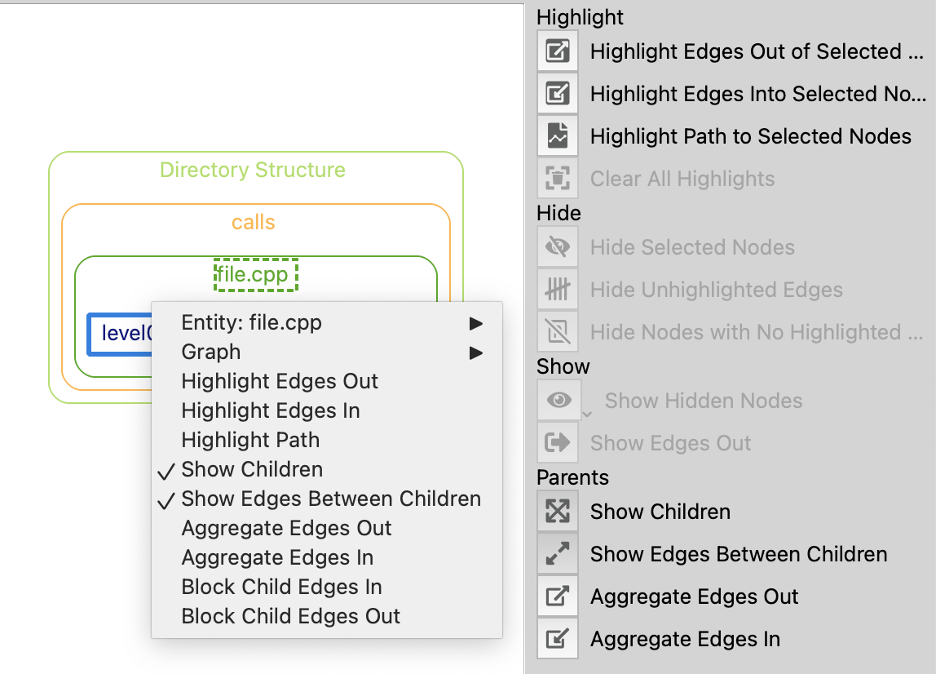
Users need not worry about freely exploring the intricacies of their project; Understand has built-in Back and Forward history buttons, similar to a web browser, that allow you to investigate the paths of your project without having to worry about losing your place or making irreparable mistakes to your code.
Dive deep into your code knowing that you will always find your way back to where you want to be.
Features That Will Rock Your Code Browsing Mind
Now we’re getting to the good stuff. You’re wondering what features Understand really has to offer – what makes it stand out from other IDEs – and I’m here to tell you. Understand has hundreds of unique features, so this certainly isn’t a comprehensive list, but I’ve included some of the most basic features that will allow you to work on your project seamlessly from day one.
Entity Filter: Find Anything…Fast
Nothing is better than getting into a good flow working on your project. To this end, you know how frustrating it can be to have your work stall because of interruptions. Life happens and that’s fine, but if you’re having to constantly pause what you’re doing because of difficulty navigating the IDE, that’s a problem.
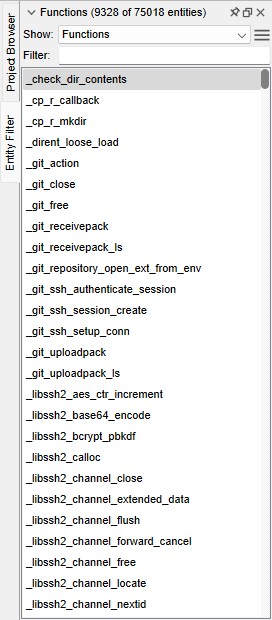
The Entity Filter allows you to easily filter information related to your code such as functions, classes, files, and so forth. So, when you decide that you want to see how a particular function is related to another piece of your project, all you have to do is select the filter that you are interested in analyzing and type the name of the entity that you want to connect it with. The resulting information displays the connections that you are looking for.
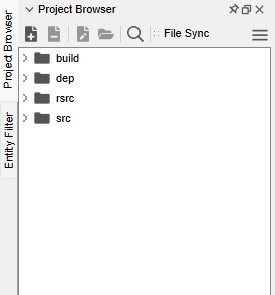
Another feature worth mentioning in the same breath as the Entity Filter is the Project Browser. This feature is simple: it allows you to view files and sources related to your project. Again, the theme of Understand is information. Knowing where to find particular pieces of information is a basic, yet very important component of a good IDE. Remember, mastering the fundamentals is the key to executing at a high level.
Sync Feature: Real-Time Information
Your work is dynamic, and Understand is too. You’ll notice that as you navigate Understand things change. Because we are obsessed with providing the most relevant information in real-time, we’ve included the Sync Feature. As you click on one piece of information (a function of your code, let’s say) the other views displayed on your IDE will change to reflect information directly related to the selection you have highlighted. This means that the information displayed on your screen will change frequently as you interact with your code. If you want to keep a particular display from automatically syncing as you work, disable this feature by unchecking the box in the top bar of the display window.
Selector Window: Choose What to Work On
Another useful feature is the Selector Window. Use this to select any particular component you want to highlight or work on. One of my favorite features of Understand, for example, is graphs. By selecting “graphs” in the Selector Window, your project will display one of any number of graphs used to display your source code. To learn more about the exciting world of graphs in Understand, click here.
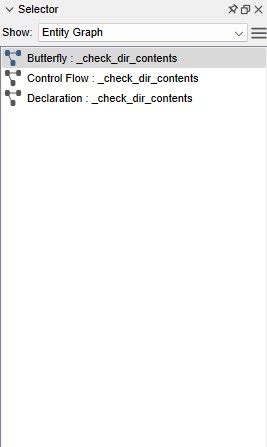
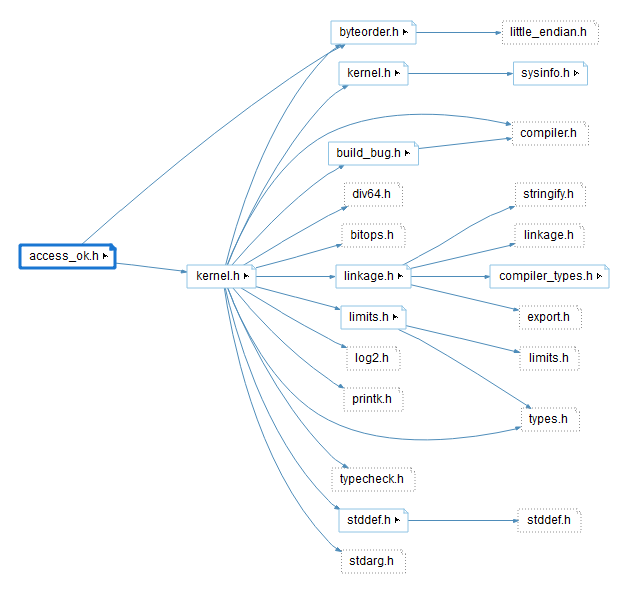
Other items to choose from in the Selector Window include various window displays, the editor function that displays your code, particular browsers, and the previewer feature.
Previewer: See How Everything Works Together
The Previewer display pushes the source code for the definition that you have selected. In other words, it displays your work as you go. Since graphs were mentioned as an example above, I’ll use them again to give you a better idea of what the Previewer display might look like while you are exploring graphs.
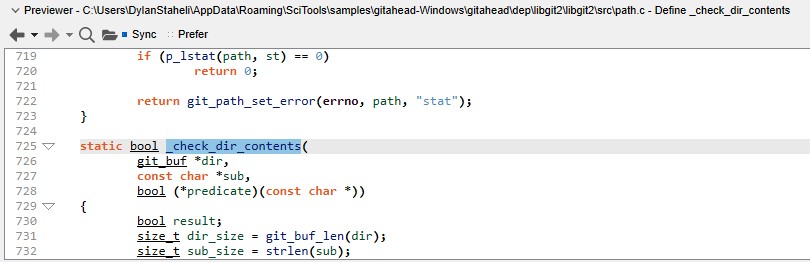
Graphs provide a visual representation of the code that you are working on. They show functions, object dependencies, and other branches relating to one another. By selecting any particular entity in a graph, the Previewer display will show you the code related to the definition that is highlighted in the graph. The benefit of having the Previewer display in a separate window is that it allows you to utilize the dynamic functions of Understand while having the source code displayed simultaneously.
Metrics Browser: Attaching Numbers to Your Work
All entities have metrics data attached to them. These numbers are available to the user in a display window on the screen. The numbers are tracked and stored automatically, so you can access them as you need. Further, this data can be displayed visually in the form of graphs and charts. This is a great way to visualize your work and share it with others clearly and concisely.
Information Browser: Everything in One Place
The Information Browser is a favorite amongst users of Understand. This feature contains nearly all of the information of an entity that you would want to know. Such information includes functions, parameters, variables, calls, macros used, references, architectures, and more. Use this feature to gather a comprehensive overview of any particular entity or component of your code.
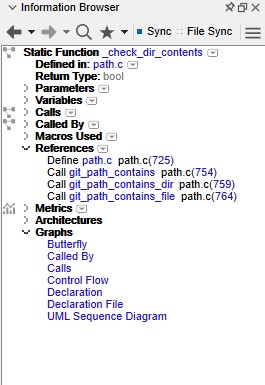
Line Upon Line
That’s a pretty in-depth introduction to some of the basic features of Understand, and yet we’ve only scratched the surface of the tool’s capabilities. As a program designed to help you better understand your code, the more you use it, the more familiar you will become with its true potential to enhance your work.
We understand that every project is unique. The diverse capabilities of Understand set it apart as the premier static code analysis tool in the industry of technology and computer programming. Our goal is to create a tool that allows you to worry less about the organization of your code and focus more on creating something that you are proud of. Bring your project to life with Understand, line upon line, one day at a time.







